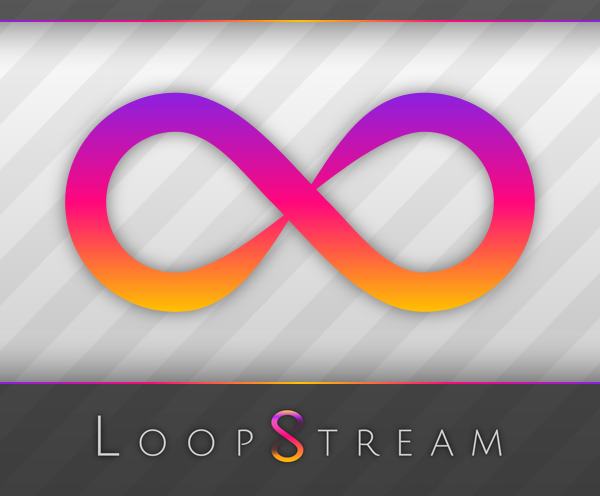
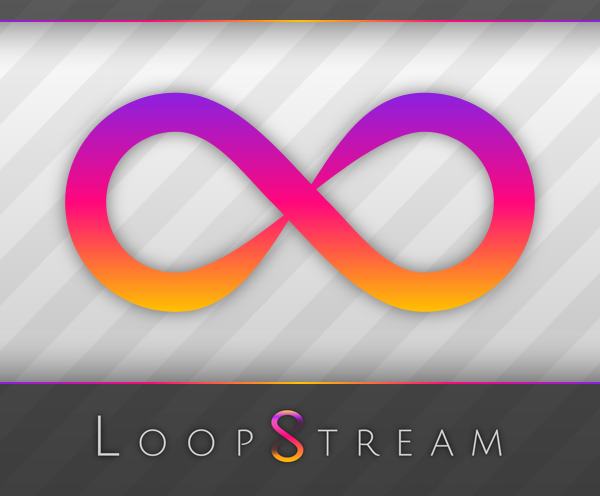
Welcome to the brand new kickass streamdesk.
Let's start with a list of what Loopstream can do.
Start by downloading Loopstream from (1). If you get an error message when starting it, you may need to install (2), the Microsoft .NET Framework.
You may also be interested in these: Traktor support Rekordbox support VirtualDJ support
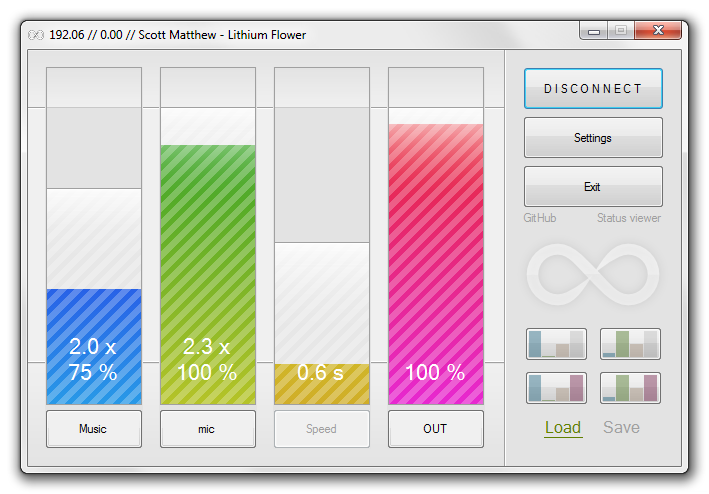
The two volume controls to the left are the most important. The first controls the volume of your music, the second your microphone. The button below each volume bar is a mute switch.
NEW: You can boost music and microphone volume past 100% by dragging the volume bar sideways. This will add a multiplier over the % value.
You can control the volume in three ways.
First is by clicking anywhere in the slider. This will instantly move the slider to that location, but the volume will make a smooth transition by gradually sliding into place. How long this transition takes is decided by the third slider, the speed.
Note that there is an area at the top and bottom of the slider (the dead zone) which extends past 0% and 100%. All of this area is either minimum or maximum volume. This makes it easier to set the volume to either full blast or dead silence, simply by clicking anywhere near the top or the bottom of the slider.
The second way to control volume is by using the slider like a physical one, by dragging the slider up and down. This will set the volume instantly, rather than fading it gradually.
Also note that if you start dragging the bar while it is in either of the dead zones, the slider will first snap to the edge of the zone. Thus you don't have to drag it out of the dead zone before the volume is modified.
Finally, you have the presets. These set all the sliders to a stored value. To load a preset, click the preset you wish to load, either A, B, C or D.
NEW: Load presets using the hotkeys 1, 2, 3 and 4.
You can at any time save the mixer state by first clicking the "Load preset" button, changing it into "SAVE preset", followed by the preset to overwrite.
When loading a preset, all values will slide into place as if you clicked all the sliders in quick succession. The sliding duration that will be used is that of the newly loaded preset.
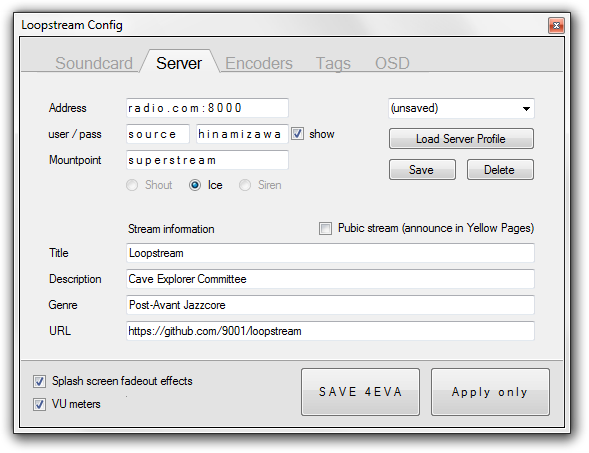
Let's assume that your stream is here:
http://radio.com:8000/superstream.mp3
The address is your Domain, Hostname or IP, followed by a colon and the Port. The default shout/icecast port is 8000. In this case, radio.com:8000
Password (hinamizawa) is the server password. The default username «source» is almost never replaced.
Mountpoint is the name of your stream. No preceding slash, no .mp3 at the end, just «superstream».
The rest is boring and unimportant.
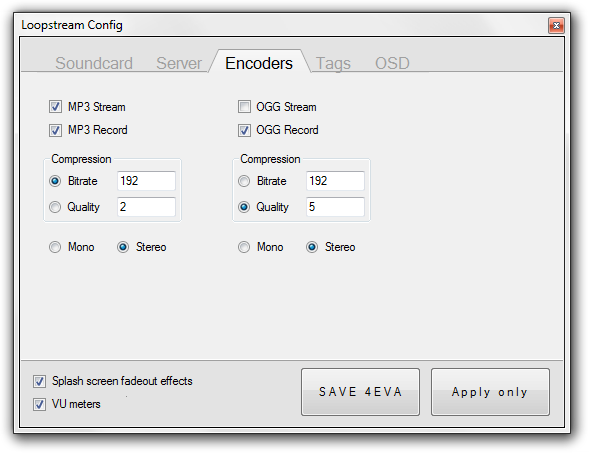
This is where you select which formats to stream in. Recording will only work if the stream is also enabled.
MP3/bitrate is highly recommended, as is OGG/quality. On the other hand, both MP3/quality and OGG/bitrate are terrible ideas, but included nevertheless.
Loopstream is now 100% stable with both mp3/lame and ogg/vorbis. Drops and disconnects are handled gracefully with an immediate reconnect, along with optional notification for the DJ.
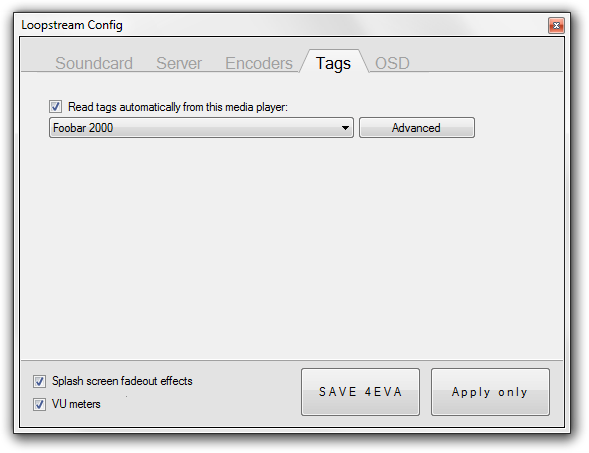
Here you select which media player to read tags (Artist/Title) from.
If your tags appear jumbled and unreadable (mojibake) then your shout/icecast server is misconfigured. Either enable the UTF8 setting for your mountpoint on the server, or use the "fix" included in Loopstream: Click the "Advanced" button, then enable the checkbox right above (wrap in latin).
Also, if your media player is not in the list, press the Advanced button and help yourself. Look at the other mediaplayer presets for an idea of how it works. The keyword for google or whatnot is "Regular Expressions".
Contact me on irc.rizon.net if something goes to shit,
/join #r/a/dio or /msg ed